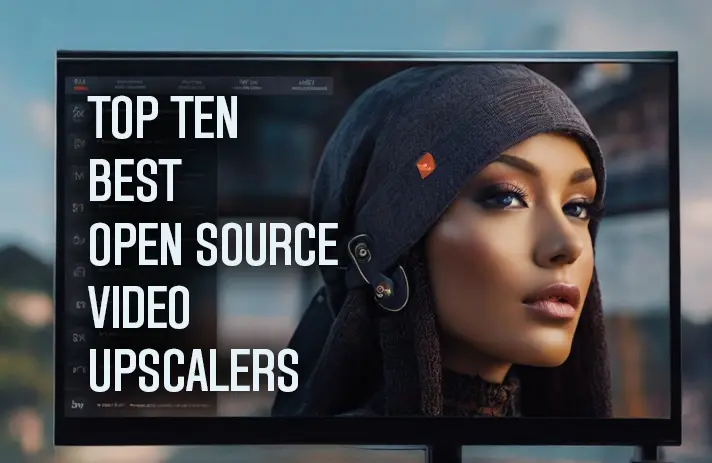Video upscaling is the process of increasing the resolution and quality of a video using artificial intelligence algorithms. Video upscaling can enhance the details, reduce the noise, and improve the sharpness of low-resolution videos, making them more suitable for viewing on high-definition screens or devices.
There are many open-source video upscaling tools available online, each with its own features, advantages, and disadvantages. In this blog post, we will review the top 10 open source video upscalers in 2024 with their GitHub links, based on their popularity, performance, and functionality.
1. Video2X
Video2X is a Python-based software that can upscale and interpolate video/GIF/image files using various state-of-the-art algorithms, such as waifu2x, Anime4K, SRMD, RealSR, and RealCUGAN. It supports various formats and resolutions, and offers a GUI, a Colab notebook, and a Docker image for usage. Video2X is fast, easy to use, and flexible, as it allows the user to choose from different models and settings, and load custom ESRGAN models. However, Video2X requires a compatible GPU and a large amount of VRAM to run smoothly, and it may not work well on older or very lower-resolution videos.
2. Waifu2x
Waifu2x is a web service that uses deep convolutional neural networks to enhance the quality of anime-style art and photo. You can upload a file, choose a style, a noise reduction level, and an upscaling factor, and download the result in PNG or WebP format. Waifu2x is simple, convenient, and free to use, and it produces high-quality results for anime and manga images. However, Waifu2x is limited by the file size and resolution, and it may not work well on realistic or complex images.
3. Holloway’s Upscaler
Holloway’s Upscaler is a small, fast application written in Rust that is used for upscaling animated video content. It utilizes Real-ESRGAN-ncnn-vulkan, FFmpeg and MediaInfo under the hood. Holloway’s Upscaler employs a segment-based approach to video upscaling, allowing it to simultaneously upscale and encode videos. This results in a notable enhancement in performance and enables the feature of resumability. Holloway’s Upscaler is optimized for native 1080p anime encoded with h.264, h.265 or VC-1, and it may not work well on downscaled, older, or non-animated videos.
4. Real-ESRGAN Video Enhancer
Real-ESRGAN Video Enhance (REVE) is a small, fast application written in Rust that is used for upscaling animated video content. It utilizes Real-ESRGAN-ncnn-vulkan, FFmpeg and MediaInfo under the hood. REVE employs a segment-based approach to video upscaling, allowing it to simultaneously upscale and encode videos. This results in a significant improvement in quality and speed, and enables the feature of resumability. REVE supports various upscaling factors and models, and it works well on anime and cartoon videos. However, REVE requires a powerful GPU and a large amount of VRAM to run smoothly, and it may not work well on realistic or complex videos.
5. RealScaler
RealScaler is a Windows app powered by AI to enhance, enlarge and reduce noise in photographs and videos. It uses BSRGAN, Real-ESRGAN, and SAFMN models to upscale images and videos with different styles and quality levels. RealScaler is easy to use, fast, and flexible, as it allows the user to drag and drop files, resize, trim, crop, or slow down the video, and load custom ESRGAN models. However, RealScaler requires a DirectX 12 compatible GPU with at least 4GB of VRAM to run efficiently, and it may not work well on low-resolution or noisy videos.
6. Anime4K
Anime4K is a set of open-source, high-quality real-time anime upscaling/denoising algorithms that can be implemented in any programming language. Anime4K is simple, fast, and effective, as it can upscale 1080p anime to 4K in real time, while providing a similar effect to SRGANs and being much better than waifu2x. Anime4K can also be used as a user shader for mpv, a popular media player. However, Anime4K is not optimized for downscaled, older, or non-animated videos, and it may not work well on realistic or complex images.
7. QualityScaler
QualityScaler is a Windows app powered by AI to enhance, enlarge and reduce noise in photographs and videos. It uses BSRGAN, Real-ESRGAN, and SAFMN models to upscale images and videos with different styles and quality levels. QualityScaler is easy to use, fast, and flexible, as it allows the user to drag and drop files, resize, trim, crop, or slow down the video, and load custom ESRGAN models. However, QualityScaler requires a DirectX 12 compatible GPU with at least 4GB of VRAM to run efficiently, and it may not work well on low-resolution or noisy videos.
8. Enhancr
Enhancr is an elegant and easy to use GUI for video frame interpolation and video upscaling which takes advantage of artificial intelligence. It features blazing-fast TensorRT inference by NVIDIA, which can speed up AI processes significantly, and NCNN inference by Tencent, which is lightweight and runs on NVIDIA, AMD, and even Apple Silicon. enhancr allows the user to chain interpolation, upscaling, and restoration, and load custom ESRGAN models. However, enhancr requires a compatible GPU and a large amount of VRAM to run smoothly, and it may not work well on low-resolution or noisy videos.
9. AviSynth AiUpscale v1.2.0
AviSynth AiUpscale v1.2.0 is a script that uses AviSynth Shader to test some Super-Resolution Convolutional Neural Networks implemented as HLSL pixel shaders. It can upscale and denoise images and progressive videos in any AviSynth+ color format except YV411 and 32 bit float. It supports independent luma/chroma upscaling and chroma resampling, two modes for video/photography and line art, and KrigBilateral option for chroma upscaling/resampling. It also provides mpv user shaders of all models for real-time upscaling. However, AviSynth AiUpscale v1.2.0 requires AviSynth+ and AviSynth Shader to work, and it may not work well on downscaled, older, or non-animated videos.
10. VideoCleaner
VideoCleaner is a small, fast application written in Rust that is used for periodically removing old files from video/images storages in android car video recorder. It can scan the storage directories and delete the files that are older than a specified number of days. It can also delete the files that are smaller than a specified size, or that have a specified extension. VideoCleaner is simple, convenient, and free to use, and it can help the user to save storage space and avoid clutter. However, VideoCleaner is limited by the file size and resolution, and it may not work well on corrupted or protected files.
How to use Open Source Video Upscaler?
These are the common steps to use open-source video upscalers. Keep in mind, steps can vary based on the specific Open Source Video Upscaler software used. Consult the software’s documentation or user guide for precise and detailed instructions tailored to that application. Using an Open Source Video Upscaler involves a series of simple steps:
- Installation: Begin by downloading and installing the Open Source Video Upscaler software compatible with your operating system.
- Launch the Software: Open the application post-installation.
- Import Your Video: Utilize the software’s interface to import the video file intended for enhancement or upscaling.
- Adjust Settings: Explore the software’s options, including upscaling factors, models, and noise reduction levels. Customize these settings according to your preferences or the video’s requirements.
- Initiate Upscaling: Start the upscaling process. Depending on the software and video length/quality, this may take some time.
- Save or Export: After upscaling, save or export the enhanced video file to your preferred location on your computer.
- Review and Fine-tuning: Preview the upscaled video to ensure it meets your standards. If necessary, refine settings and reprocess the video until achieving the desired results.
- Save the Final Video: Save the final version of the upscaled video, preserving the settings that yielded the best outcome.
With my experience, you need technical knowledge to use these open-source video and image upscale. But you can try this using YouTube videos like this. Have fun upscaling your low quality video with these open source free tools.